1. What is a Use Case Diagram and how does it fit into the SDLC?
A use case diagram is a type of Unified Modeling Language (UML) diagram that illustrates the interactions between a system and its stakeholders. It visually depicts the functional requirements of a system by showing the different ways users can interact with it.
In the SDLC, a use case diagram is typically used in the analysis and design phase to capture and organize user requirements for a system. It helps to identify all possible scenarios and actors involved in using the system, providing a clear and comprehensive overview of the system’s functionality.
The use case diagram acts as a blueprint for developers as it outlines how the system should work from an end-user perspective. It also serves as documentation for testing and validation of the completed system, ensuring all functionalities have been implemented correctly according to user needs. Additionally, it can assist in identifying any potential gaps or inconsistencies in requirements before development begins. Overall, a use case diagram helps to ensure that the final product meets user expectations and needs.
2. How does a Use Case Diagram help in understanding the requirements of a software project?
Use Case Diagrams are graphical representations that describe how different user roles interact with a system to achieve specific goals. These diagrams help in understanding the requirements of a software project in the following ways:
1. Identifies actors and their goals: A Use Case Diagram identifies all the external entities (actors) interacting with the system and the specific goals they want to achieve. This helps in understanding the various stakeholders involved in the project and their expectations from the system.
2. Visualizes system functionality: The diagram provides a visual representation of the different tasks or functions that the system will perform, making it easier to understand and identify any gaps or missing functionalities.
3. Defines user actions: Use Case Diagrams define specific user actions (use cases) that represent different interactions between actors and the system. This helps in identifying all possible scenarios of interaction and ensures that all necessary actions are accounted for in the development process.
4. Clarifies system boundaries: By outlining all external entities, their goals, and interactions, Use Case Diagrams clearly define the scope and boundaries of the system. This prevents scope creep and helps focus on developing features that align with user needs.
5. Identifies alternative paths: Use Case Diagrams also allow for representing alternate paths or exceptional scenarios, including errors or exceptions that may occur during normal use. This helps in understanding potential issues and designing solutions to handle them.
6. Facilitates communication: The visual nature of Use Case Diagrams makes it easier to communicate requirements to stakeholders, developers, and other team members who may not have technical expertise. It also serves as a common reference point for discussions about project functionalities.
Overall, Use Case Diagrams serve as a blueprint for understanding essential requirements of a software project by providing an overview of user interactions, defining boundaries, clarifying functionalities, and communicating effectively with all stakeholders involved.
3. Can a Use Case Diagram be used to communicate with stakeholders and non-technical team members?
Yes, a Use Case Diagram can be used to communicate with stakeholders and non-technical team members. This is because a Use Case Diagram uses simple and easily understandable symbols and text to depict the interactions between actors (such as users or external systems) and the system under development. It also shows the functionality of the system from a user’s perspective, making it easier for non-technical team members to understand the purpose and scope of the system. By using a Use Case Diagram, stakeholders and non-technical team members can easily visualize how the system will work and what its capabilities are, fostering better communication and understanding among all parties involved in the project.
4. How do you create a Use Case Diagram? Are there any specific guidelines or tools to follow?
1. Understand the System: The first step in creating a use case diagram is to understand the system that you are modeling. This will help identify the actors and their interactions with the system.
2. Identify Actors: Actors are external entities that interact with the system. They can be users, other systems, or even hardware devices. Identify all possible users and their roles in using the system.
3. Define Use Cases: A use case is a specific activity or task that an actor performs within the system. Identify all possible use cases based on the actors and their goals.
4. Create Use Case Relationships: Use cases are connected to each other through relationships like include, extend, and generalization. Use these relationships to show how one use case is linked to another.
5. Determine Preconditions and Postconditions: Preconditions are conditions that must be met before a use case can be executed, while postconditions are outcomes of a successful execution of a use case. Identify these conditions for each use case.
6. Draw Use Case Diagram: Once all the above steps have been completed, it’s time to draw the actual diagram using standard UML notations for actors, use cases, and relationships.
7. Review and Refine: It’s important to review your diagram and make sure all components are accurately represented and there are no missing or duplicate elements.
Guidelines:
– Keep it simple: Use only essential actors and use cases in your diagram.
– Limit levels of abstraction: Avoid showing intricate details in your diagram.
– Be consistent with notation: Stick to standardized UML notations for actors, use cases, and relationships.
– Use descriptive labels: Clearly label each element in your diagram to ensure clarity.
– Regularly review and refine your diagram as needed.
Tools:
There are various tools available for creating use case diagrams such as Microsoft Visio, Lucidchart, Creately, etc. These tools provide a drag-and-drop interface for creating and editing diagrams, along with features like auto-layout, collaboration, and export options. Choose a tool that best suits your needs and budget.
5. What is the purpose of actors in a Use Case Diagram?
The purpose of actors in a Use Case Diagram is to represent external users, systems, or other entities that interact with the system being modeled. Actors are used to identify who or what initiates or receives the system’s actions. They help to define the boundaries and scope of the system and provide a clear understanding of how it will be used by different parties. Actors also help to ensure that all necessary roles and responsibilities are identified within the system.
6. How do you identify and prioritize use cases for inclusion in the diagram?
There are several ways to identify and prioritize use cases for inclusion in the diagram:
1. Gather Requirements from Stakeholders: The first step is to gather requirements from stakeholders such as end-users, product owners, and subject matter experts. These individuals can provide valuable insights on essential use cases and features that should be included in the diagram.
2. Analyze User Journeys: Understanding how users interact with the system can help identify key use cases. Mapping out user journeys or scenarios can reveal important tasks and actions that need to be supported by the system.
3. Conduct Interviews and Surveys: Interviewing potential users or conducting surveys can provide a better understanding of their needs and priorities when using the system. This information can help prioritize relevant use cases.
4. Review Similar Systems: Analyzing similar systems or products can help identify common functionalities that should be included in the diagram.
5. Brainstorming Sessions: Organizing brainstorming sessions with team members can generate ideas for potential use cases that should be considered.
6. Prioritization Techniques: Various prioritization techniques such as MoSCoW (Must have, Should have, Could have, Won’t have) or Kano Model (Basic/Performance/Excitement) can be used to determine the importance of each use case and rank them accordingly.
7. Create Use Case Diagrams Step-by-Step: Start by creating a high-level overview of the system’s functionality and then break down each function into smaller tasks or actions that could be potential use cases.
8. Role-Based Analysis: Identify different user roles within the system and consider what actions they would need to perform to achieve their goals. This approach helps ensure that all roles are adequately represented in the diagram.
9.Deployment Scenario Analysis: Consider different deployment scenarios, such as mobile or desktop applications, web-based systems, or backend services, to ensure all potential users’ requirements are met.
10.Prioritize Essential Use Cases: Finally, it is essential to prioritize essential use cases that are critical to the system’s functioning and fulfill user needs. Non-essential or secondary use cases can be left out or deprioritized if time and resources are limited.
7. Can multiple use cases be shown in one diagram, or should each have its own separate diagram?
It depends on the complexity and relationships between the use cases. If there are multiple use cases that have overlapping actors, events, or actions, it may be appropriate to show them on one diagram. However, if the use cases are completely unrelated or have distinct actors, events, and actions, it may be more clear and organized to create separate diagrams for each use case. Ultimately, it is up to the discretion of the designer and what would best communicate the system’s functionality to stakeholders.
8. Who is responsible for creating and maintaining the Use Case Diagram throughout the SDLC process?
Typically, the use case diagram is created by business analysts or system analysts in collaboration with stakeholders and users. It is then refined and updated throughout the software development lifecycle (SDLC) by project managers, designers, developers, and testers as needed. Therefore, multiple team members are responsible for creating and maintaining the use case diagram throughout the SDLC process.
9. Can variations or alternate paths be represented in a Use Case Diagram? If so, how?
Yes, variations and alternate paths can be represented in a Use Case Diagram through the use of different types of relationships and actors. One way to represent variations is by using extend relationships, which show optional or alternative steps that can occur within a use case. Another way is to use include relationships, which depict common or reusable steps that are shared between multiple use cases.Additionally, actors can also help differentiate between different variations or alternate paths within a use case. For example, if a system has two types of users with different access levels, these users would be represented as distinct actors on the diagram and their respective use cases would be shown as separate paths.
Overall, the key to representing variations or alternate paths in a Use Case Diagram is to clearly define and label these paths and their relationships with other elements in the diagram. This will provide a clear understanding of how the system is intended to function under different scenarios.
10. Can a Use Case Diagram be modified during different phases of the SDLC, such as design or testing?
Yes, a Use Case Diagram can be modified during different phases of the Systems Development Life Cycle (SDLC), such as design or testing. The purpose of the Use Case Diagram is to visually represent the system’s actors and their interactions with the system in a clear and organized manner. As the system evolves and changes during different phases of the SDLC, it is natural for the Use Case Diagram to also evolve and change.
During the design phase, updates may be made to the Use Case Diagram to account for any changes or enhancements to the system’s functionality. For example, new use cases may be added or existing ones may be modified to reflect any changes in requirements.
During testing, updates may also be made to ensure that all scenarios and interactions between actors and the system are covered in test cases. Any deficiencies identified during testing can lead to updates being made to the Use Case Diagram.
It is important for stakeholders involved in different phases of the SDLC to communicate effectively and make necessary updates to keep the Use Case Diagram accurate and up-to-date. Regular reviews of the diagram during each phase can help identify any potential issues or gaps that need to be addressed.
11. Is there any limit to the number of use cases that can be included in one diagram?
There is no hard limit to the number of use cases that can be included in one diagram, as it will depend on the complexity and scope of the system being represented. However, it is generally recommended to keep the number of use cases to a manageable level, typically no more than 10-15, in order to maintain clarity and readability for stakeholders. If there are a large number of use cases needed to represent the system accurately, it may be more effective to group them into separate diagrams based on common functionalities or user roles.
12. How does a Use Case Diagram help with identifying potential errors or edge cases in software functionality?
A Use Case Diagram helps with identifying potential errors or edge cases in software functionality in the following ways:
1. Visualizing Relationships: A Use Case Diagram provides a clear and visual representation of the interactions between actors and the system, allowing designers to identify potential problems or misunderstandings in the system’s functionality.
2. Identifying Incorrect Steps: By mapping out each step of a use case scenario, a Use Case Diagram can help identify incorrect or incomplete steps that could lead to errors or incomplete functionality.
3. Identifying Missing Actors: The actors present in a Use Case Diagram represent all possible users or external components of the system. If any important actors are missing from the diagram, it may indicate potential functional gaps or errors.
4. Identifying Non-functional Requirements: Use Case Diagrams also provide a way to capture non-functional requirements such as performance, security, reliability, etc. These requirements help identify potential issues with the behavior of the system under different conditions.
5. Defining Boundaries: By specifying boundaries for each use case, designers can ensure that no data or process leaks occur between different use cases. This helps prevent any potential conflicts or inconsistencies within the system’s functionality.
6. Analyzing Error Handling: A Use Case Diagram can highlight potential error scenarios and how they are handled within the system. This analysis can reveal if there are any gaps in error handling or if certain error scenarios have not been accounted for.
Overall, a well-designed Use Case Diagram can help identify edge cases and potential errors in software functionality by providing a comprehensive overview of all possible interactions and dependencies within the system.
13. What role do scenarios play in relation to use cases in a Use Case Diagram?
Scenarios and use cases are both important components in a Use Case Diagram. Scenarios provide specific examples or situations where the system or software being designed would be used, while use cases represent the overall functionality of the system.
In a Use Case Diagram, scenarios are typically represented as individual instances within a use case. They demonstrate how a user might interact with the system to accomplish a particular task or achieve a specific goal. This allows designers to understand the different ways that users may interact with the system and helps to identify potential flaws or issues.
Use cases, on the other hand, provide an overview of all possible scenarios for a given system or software. They describe the main objectives or goals that users have when using the system and outline the steps necessary to achieve those objectives.
Overall, scenarios provide more detailed information about specific interactions between users and the system, while use cases provide a high-level overview of all potential interactions. Both are crucial in accurately representing the functionality of a system in a Use Case Diagram.
14. Can use cases be linked to specific requirements or user stories on a project management platform using Use Case Diagrams?
Yes, use cases can be linked to specific requirements or user stories on a project management platform using Use Case Diagrams. This allows for better organization and traceability of requirements and user stories to the corresponding use cases. Project management platforms often have features that allow for the linking or association of different project artifacts, such as requirements, user stories, and use cases. This helps ensure that all project artifacts are connected and aligned with each other, helping the team stay organized and on track during the development process.
15. In what ways can visual representation through diagrams improve communication among team members working on the same project?
1. Clear and Concise Information: Visual representation through diagrams allows for complex information to be presented in a clear and concise manner, making it easier for team members to understand and absorb the information.
2. Better Understanding of Concepts: Diagrams can help simplify complicated concepts and relationships, making it easier for team members to grasp new ideas and processes. This can improve communication by ensuring that all team members have a clear understanding of key concepts.
3. Increased Engagement: Visual aids are more engaging than written or verbal explanations, which can make team meetings more interesting and interactive. This can lead to better communication as team members are more likely to actively participate and contribute to the discussion.
4. Facilitates Discussion: Visual representation through diagrams provides a common ground for discussion among team members. It gives them a visual reference point to refer back to when discussing ideas or issues related to the project, helping them stay on track during discussions.
5. Saves Time: Instead of explaining complex ideas or processes through lengthy descriptions, diagrams can convey the same information in a fraction of the time. This saves time during meetings and presentations and increases efficiency in communication.
6. Reduces Misinterpretation: When communicating ideas solely through text or speech, there is always room for misinterpretation or misunderstanding. Visual representations eliminate this risk by providing a clear visual representation of the information being communicated.
7. Appeals to Different Learning Styles: People learn in different ways – some are visual learners while others prefer verbal explanations. Diagrams appeal to all learning styles as they combine visuals with text, ensuring that all team members understand the information being presented.
8. Encourages Creativity: Creating diagrams requires critical thinking skills and encourages creativity within the team. This can lead to innovative ideas being shared and discussed among team members, promoting effective communication.
9. Simulates Scenarios: Diagrams can visually simulate different scenarios based on different variables, allowing teams to better understand the cause and effect relationships of their project. This can encourage team members to think more critically and communicate their ideas accordingly.
10. Facilitates Decision Making: Visual representations through diagrams can help teams make critical decisions as they provide a holistic view of the project and its different components. This leads to informed decision making and promotes effective communication among team members.
11. Remote Collaboration: In today’s globalized world, teams may be working remotely from different locations. Visual representations through diagrams can be easily shared and accessed online, facilitating collaboration among remote teams and promoting effective communication.
12. Better Retention: Research has shown that people remember visuals more than written or verbal information. Using diagrams to present information helps team members retain key ideas, promoting better communication as everyone is on the same page.
13. Consistency in Communication: Visual representations through diagrams ensure that all team members are communicating consistently by providing a common visual language for discussing ideas, processes, and concepts related to the project.
14. Effective Project Management: Diagrams such as Gantt charts or timelines allow for better project management by clearly outlining tasks, deadlines, dependencies, and progress status. This can improve communication among team members as everyone is aware of what needs to be done and when.
15. Attention-Grabbing: Lastly, visual representations through diagrams are attention-grabbing and can hold the interest of team members during long meetings or presentations. This leads to increased engagement and participation, ultimately promoting effective communication among team members.
16. How can feedback and input from stakeholders be incorporated into an existing Use Case Diagram?
1. Identify the stakeholders: The first step is to identify all the stakeholders who may have valuable feedback and inputs about the existing Use Case Diagram.
2. Gather feedback and input: Reach out to the stakeholders through surveys, interviews, or discussions to gather their feedback and input. This can include suggestions for improvement, missing functionalities, or potential risks.
3. Analyze the feedback: Once you have gathered all the feedback and inputs, analyze them to identify common themes or areas of concern. This will help prioritize which changes should be incorporated into the Use Case Diagram.
4. Add new use cases: If there are new functionalities suggested by stakeholders that are not currently represented in the Use Case Diagram, add them as new use cases.
5. Modify existing use cases: Make modifications to existing use cases based on stakeholder feedback such as changing actors, updating descriptions or triggers, adding alternative flows, etc.
6. Review relationships between use cases: The relationships between different use cases may need to be revised based on stakeholder input. For example, a suggested change in one use case may impact another use case’s relationship.
7. Update diagrams and documentation: Incorporate any changes made into the Use Case Diagram and its related documentation such as descriptions, scenarios, and dependencies.
8. Validate with stakeholders: Share the updated Use Case Diagram with stakeholders for their review and validation. Their input can help identify any missed changes or ensure that all their suggestions have been incorporated accurately.
9. Document updates: Keep a record of all changes made based on stakeholder input for future reference and tracking purposes.
10.Repeat process if necessary: It is common for stakeholders to provide additional feedback after reviewing an updated version of the diagram. Repeat this process until all major concerns are addressed satisfactorily by all stakeholders.
17. Are there any common mistakes to avoid when creating or using Use Case Diagrams?
1. Including too much detail: Use case diagrams should be used to provide a high-level overview of system functionality and should not include all minor details.
2. Failing to involve stakeholders: When creating use case diagrams, it is important to involve all relevant stakeholders to ensure that all necessary functions are included.
3. Using unclear or ambiguous labels: This can lead to misunderstandings and confusion among team members, causing errors in implementation.
4. Not mapping relationships correctly: It is important to understand the relationships between actors and use cases before creating a use case diagram.
5. Overusing actor generalization: While actor generalization can help simplify the diagram, overusing it can make it difficult to understand the roles and responsibilities of different actors.
6. Poorly defining use case boundaries: Clearly defining the boundaries of each use case will help prevent confusion and ensure that all necessary elements are included in the diagram.
7. Neglecting alternative scenarios: Use case diagrams should include alternate paths or exceptions to main flow scenarios, as they may impact system design and functionality.
8. Ignoring non-functional requirements: Non-functional requirements such as performance, security, and usability should also be considered when creating a use case diagram.
9. Not updating the diagram regularly: Use case diagrams should be continuously updated as new features or changes are added to the system.
10. Not using consistent notation and conventions: It is important to follow established standards for notation and naming conventions when creating use case diagrams for easier understanding by team members.
18. How are exceptions and alternative flows represented in a Use Case Diagram?
Exceptions and alternative flows are represented in a Use Case Diagram through extension points and inclusion relationships.
1. Extension Points: When a certain condition deviates from the main flow of a use case, it is represented as an extension point. It is denoted by an open arrow at the end of the use case line with a name that describes the condition or event that triggers it.
2. Inclusion Relationships: When one use case depends on another use case to complete its functionality, it is represented as an inclusion relationship. It is denoted by a dashed arrow pointing to the included use case.
These representations help in understanding how exceptions and alternative flows affect the overall functionality of the system and how different use cases are interconnected. They also aid in identifying potential errors or complications in the system design.
19. Is it necessary to include all possible use cases for every scenario in order for the diagram to accurately represent system functionality?
No, it is not necessary to include all possible use cases for every scenario in order for the diagram to accurately represent system functionality. The use case diagram is meant to provide a high-level overview of the system’s primary functionalities and interactions with external actors. Including every possible use case may make the diagram overly complex and difficult to understand. It is important to include the most essential and common use cases to accurately represent the system’s functionality. Additionally, other types of diagrams, such as activity diagrams or sequence diagrams, can be used to show more detailed and specific use cases if needed.
20. Can different versions or updates of a Use Case Diagram exist simultaneously for different stages of the SDLC?
Yes, different versions or updates of a Use Case Diagram can exist simultaneously for different stages of the SDLC (Software Development Life Cycle). As the project progresses through various stages of development, the Use Case Diagram may need to be updated to reflect any changes in the system requirements, functionality, or user interactions. For example, during the initial analysis stage, the Use Case Diagram may depict all potential user interactions and system functions. However, as the project moves into design and implementation phases, the diagram may need to be revised to include only those use cases that are essential for meeting the project goals. Additionally, as the project evolves and new features are added or existing features are modified, further updates to the Use Case Diagram may be required.
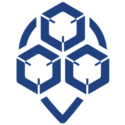
0 Comments